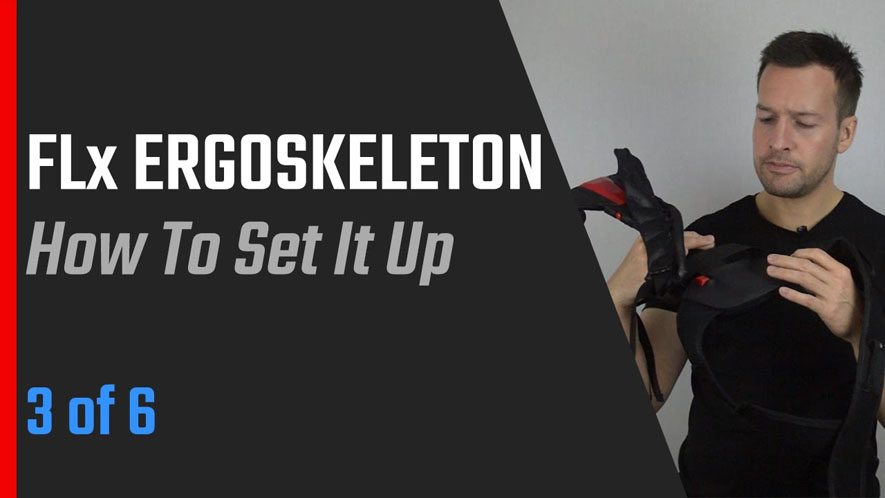Hi Guys, Philip English from RoboPhil.com and today we are looking at how we setup your FLx ErgoSkeleton!
FLx ErgoSkeleton Waist sizes
3 different sizes:
- Small (27” – 33”)
- Medium (34” – 41”)
- Large (42” – 51”)
Video transcript
This one is a Medium. This is a medium designed to fit me and we got here, yes, size is medium. This one we got is for 34 to 41 waist, the medium size.
Next, we need to look at the Spine Column Adjustment which comes with 6 different settings
FLx ErgoSkeleton Spine Column Adjustment
- 1 – User below 5’6
- 2- 5’7” – 5’8”
- 3 – 5’9” – 5’10”
- 4 – 5’11” – 6’0”
- 5 – 6’1” – 6’2”
- 6’2” onwards
How to set FLx ErgoSkeleton Spine Column
- To adjust the ErgoSkeleton Column hold the device in your hand
- Place your opposite hand on the top of the device and put your palm over Lumbar plate with your thumb on the Slider button.
- Keeping your palm on the plate, flip the ErgoSkeleton over and look in the Eye Hole.
- Adjust the Spine so the Eye Hole displays your sizing index number.
- Using your thumb, push the slider in.
- While the slider is pushed in, adjust the spine to match the appropriate sizing index number.
Let’s put the device on. Let’s see how easy it is. We put this to setting 2 and put it on like a backpack. Make sure that none of the cords are twisted. It is fairly easy. This is the nifty thing, you can place it, just put your fingers so you can put a wrap it around your body and then wrap the other half around. I think we can tie up the straps and I can already feel the pressure on my back.
FLx Ergoskeleton – How To Set It Up YouTube: https://youtu.be/xJNAYMj5B6M
Philip English: https://philipenglish.com
Sponsor – Robot Center: https://www.robotcenter.co.uk