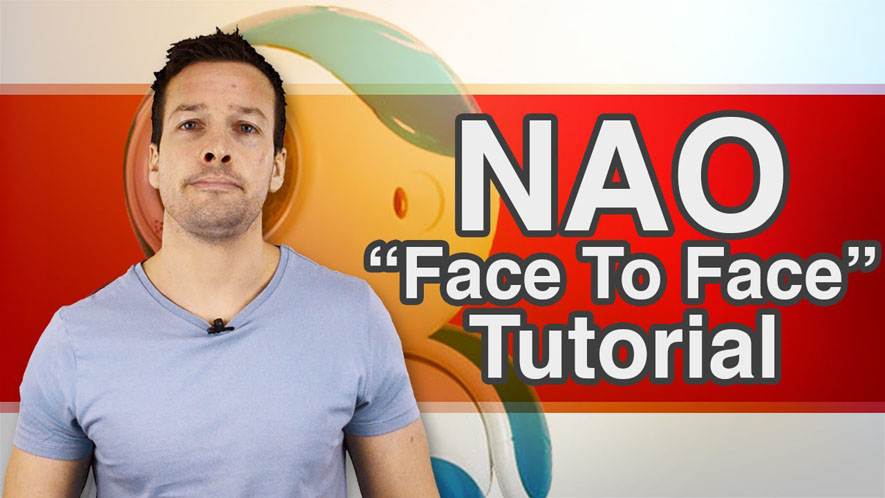Hi YouTube, and welcome to NAO Tutorial video number 5. On this weeks tutorial we are looking at NAO’s Face detection. So if you want your NAO to see you Face to Face, then stay tuned.
Hi Guys, I’m Philip English from robophil.com, now on this video we are looking to do some programing around how to use the NAO’s Face Detection behaviour. The NAO Robot has two cameras in his head, though most people think they are in his eyes. The cameras are actually placed in his mouth and the top of his four head. The reason why is because this gives NAO a wide range of vision, so he can not only see his feet, but can see up in to the air too so he can get a wider spreader vision. The camera have the capability to go up to 1280 x 720 image size pixels
Hi Guys, and welcome to the NAO Tutorial video number 5, this to faces to face or face to faces, so jumping straight into it let’s have a good look and see what we are doing, so we have are NAO robot, the right-hand sides as no more skiers on it make sure he’s connected to the computer getting a checkup here, so yeah Philip the robot is connected.
So, we want to do a NAO face to face tutorial, the first thing we have to do is we want to select the camera, so as I said earlier NAO it has two cameras one on the top of his head and one at the bottom in his mouth.
Now, what we want to do is to pick up a particular camera so we can then use that camera to do the behavior.
- Go to vision
- Select camera (We will pick that on the top one that selects the top camera in the top box then we want to put a face detect cause also we want to get the NAO to see a person and recognize when he sees the person)
- Connect this noodle and synchronized to the top camera
We’ll go and try and find a face with its own face camera. What we want to do is we put a switch case box in here as well we just go and find where is that switcher.
- Search the Switch Case
- Go to Switch Case
- Drag it on the main workplace (So what this does is that if we make this zero on the switch case, just take that one off, their behavior will go in, it will hit the top camera, it will look for a face and if he doesn’t see your face and sees that as a zero so we won’t do anything but then if he doesn’t, if he does see a face, sorry, then he will do behavior, so what we want to do is we want him to do a say behavior)
- Click the box library (Inside the box library there is a whole host of folders and in these folders there are ready made behaviors.)
- Go to the Audio
- Go to the Voice
- Choose the SAY behavior
- Drag the SAY behavior into the main box
- Connect it to the switch case (We will connect him into it and we’ll say hello Human.)
So, here we go, nice and easy and simple so behavior works into the NAO. Select one of the top cameras then he looks for a face detection here, if he doesn’t see a face it will raise zero and then he won’t do anything but he does say something then he will going to say gHello humanh.
So let’s give this a go and we will hit the play button and I’ll get in front of the NAO.
NAO Robot: Hello Human!
There we go! We can do that again just to check
NAO Robot: Hello Human! Hello Human!
Right! Just to add a little bit more fun to this, a little more complexity, creativity to the say, let’s add a soundtrack box, so again let’s have a look where sound track box is.
- Go in the box libraries
- Go in the trackers folder
- Go to Sound Tracker
Now, what it does is when a NAO hears a sound he will move his face towards the sound. So we don’t want this to be a part of this behavior, we want it separately, so hears a sound, he turns his head and then he will start his face detection procedure.
So let’s give this a go and don’t forget we need to turn on the NAO motors on come over the right hand side and it is green at the moment will hit that and now will know that the switch is on so otherwise the soundtrack will not work. Now, if we hit play, it’ll load up, now if I clap my hands
NAO Robot: Hello Human!
There we go, so he moved his head towards me and he’s listening to me now, he’s actually moving his head around looking where that noise is coming from and once he sees me, let’s get him over here, there you go, he spotted me.
Brilliant! That’s what we got for the face to face tutorial. Thanks guys!
Well done guys, you can see your NAO Face to Face, Every time your robot see’s you he can say hello. Now have a play with this behavior to see if you can link any other actions to the NAO, maybe he detects a face and then does a dance or starts to walk toward you.
Also have a look at adding a behavior before the face detection, so maybe you can animate his head so he scans the room first to see who is there, or walk to a certain place and then see if he can detect anyone. Have a play guys and use your imagination.
Now if you liked this tutorial and want to see the next one in the collection, then please hit the Subscribe button and keep update with the latest videos that come out. Please have a look below as well , where I have put links related to this videos , as well as other information about the NAO Robot.
If you have any questions or want to see any other related tutorials, then please write me a message in the comments section, and I will see what I can do.
Thanks Guys! And I will see you next time.3
Aldebaran NAO Tutorial Video 5 “Face to Face” YouTube: https://youtu.be/IxvQc0KYuH0
Philip English: https://philipenglish.com
Sponsor: Robot Center: http://www.robotcenter.co.uk