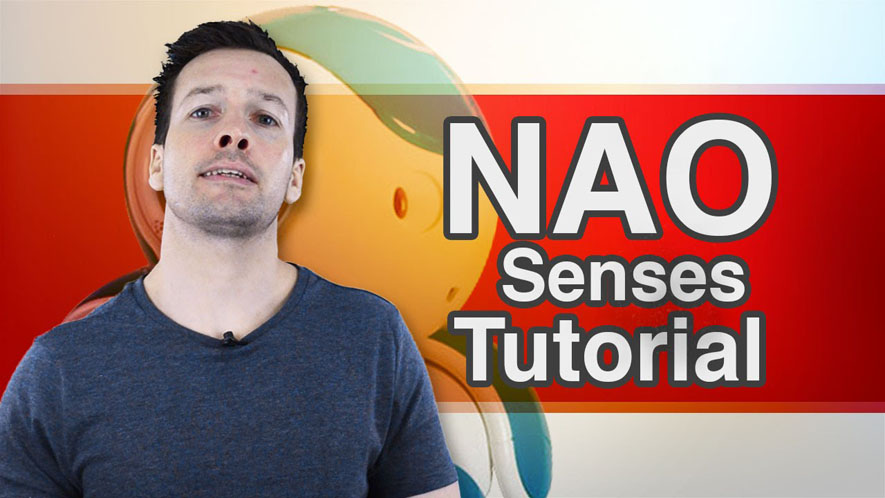Hi everyone and welcome back to NAO tutorial video number 4.
And on this week’s tutorial we’re looking into the NAO touch senses. So if you want to learn how to control your NAO robot using the touch bumpers on he’s feet, then please stay tuned.
Hi guys I’m Philip English from robophil.com. Now on this video, we’re looking to do some programming on how to use the NAO’s on board senses. As discussed on earlier tutorials, NAO has senses all over his body. From cameras in his head for his sense of vision, to sonars on his chest to detect the distance in front of it. We have already gone over the tactile head buttons on his head so today we’ll look into the NAO’s two foot bumpers. Right, hi guys and welcome to the NAO sensing tutorial.
We’re looking at NAO’s bumpers.
So let’s jump in straight into it. We will make sure we’re connected to the NAO. So there he is on the right hand side. He’s going to wiggle his arm. Yep! our NAO is connected and we’ll see if he got up here to the little arrow here.
I can see that he is connected to Philip the robot.
Now what we want to do is we want to get the bumpers working so we go down to sensing box libraries. Click the sensing button.
- Go to the sensing box library
- Click the sensing button
- Scroll down and select the bumpers behavior
- Drag it into the main workplace
- Connect it to the robot
- Drag a noodle out and connect it up.
- Hover over the output buttons at the output ways (The top one is for his left bumper and the bottom one is for his right bumper so you can see which one is which.)
Now if hover over the output buttons at the outputs ways, the top one is for his left bumper and the bottom one is for his right bumper so you can see which one is which.
Now we want the bumpers to do something every time we hit them. So we’re going to change the NAO’s eye color. To do this:
- Go into the box libraries
- Go into the LEDs (Not in the animation)
- Bring it to the workplace, two eye LEDs
- Connect them up (So that’s going to go to his left bumper and that is going to go to his right bumper.)
Now, so what we’re going to do so we can see this on camera, I am going to make one of his bumpers produce a bright light, maybe yellow, for his eyes and I’ll make the other one produce probably a black which means his eyes turned off so you can see it well on camera. I’m not sure how well the different colors are going to come out.
- Click into the eyes LED for his left foot
- Make this a bright yellow color
- Hit OK
- Go back out to the rig folder
- Go back into his right foot bumper
- Make this a nice black color (So that would mean his eyes are switched off)
- Check if he’s all connected
- Hit the Play button
Now if we hit his right bumper, his eyes will go black or switch off
And if I hit left button, his eyes will lighten up again and let’s try right and left.
And you can see his eyes are working when you hit his bumpers.
Brilliant!
Well done guys. You can now use NAO’s foot bumpers not only to change the color of his eyes, but to start and stop any behavior you wish.
Now have a play with linking other behaviors to the bumpers. Maybe play a piece of music when he hits behind his head or perhaps try to build a conversation with the speech recognition tutorial from last week. So he starts a different conversation every time you hit the bumper.
Have a play and use your imagination guys!
Now if you liked this tutorial and you want to see the next one in the collection then please hit the subscribe button and keep up to date with the latest videos that come out please have a look below as well for the related links of the video as well as more information about the NAO robot. If you have any questions or you want to see any other related tutorials then please write me a message in the comment section and I will see what I can do.
Thanks guys and I will see you next time!
Aldebaran NAO Tutorial Video 4 “Senses” YouTube: https://youtu.be/0J5TA_ao6Rc
Philip English: https://philipenglish.com
Sponsor: Robot Center: http://www.robotcenter.co.uk