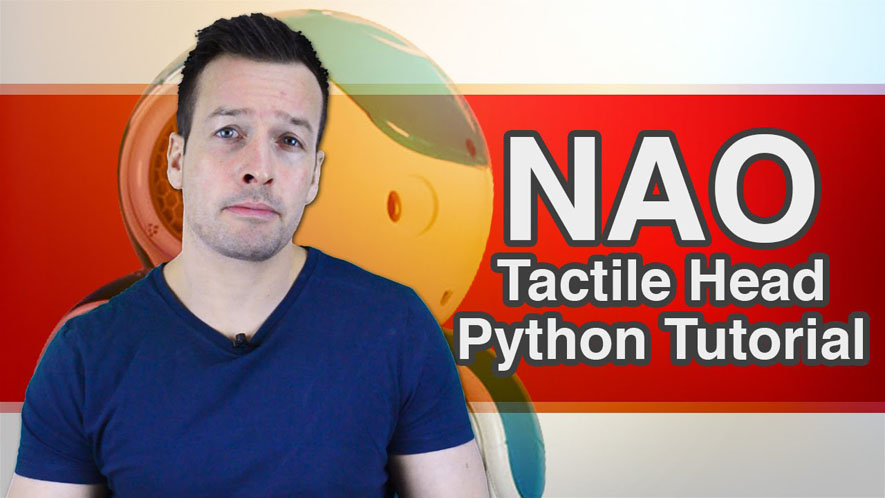Hi Youtube, and on this video we are looking at NAO’s Tactile head capabilities. So if you are looking how to control the NAO Robot with the 3 buttons on the top of his head, keep watching….
Hi Everyone and Welcome!
On this video we are going to have a look at the NAO Tactile Head Capabilities. So if you want to control your NAO robot with the three buttons in the top of his head, stay tuned.
Hi guys! I’m Philip English from RoboPhil.com.
Now on this video, we are looking to do some programming around how to use the NAOfs Tactile Head Functions. As you can see NAO has three buttons on the top of his head, so what we are going to do is we program each buttons to do particular behavior when theyfre pressed.
Hi guys! So I will jump straight into it, so letfs have a look at what we got. We got our NAO on the right hand side again and we will zoom in over to see his tactile head there and his three buttons across at the top of his head.
- Go to the box libraries
- Go into the sensing folder
- Scroll down to see the tactile head button
- Drag it into the main box
- Connect it to the NAO (So we have connections from the NAO to the choreograph program)
If you hold your mouse over the actual square, is the little hands square is your outputs for the tactile head, youfll see which one represents which square, we have the front tactile which is the front sensor, youfll see the middle one is in the middle and the back sensor is there for the back. So what we gonna do is to make this sensor working. So we will come back up here and we will grab one of the animations.
- Go back to the libraries
- Grab one of the animations
- Go to motions
- Go to wipe forehead
- Drag it to the main box
- Connect it to the first noodle (So when he touch his front forehead, hefll do a wipe forehead animation)
Letfs go and get to say something so similar to how we did in the last tutorial drag it in.
- Connect to app
- Go into the side box
- Write gHello, are you having a good day.h
Then we will want to do another motions
- Go to motions
- Grab the hello wipe
- Click on the button one
When you hit the back button and he will do the Hello wipe, so to test it all out, we will hit the play button and now, if I touch his front head you can see he wipe his forehead and you can also see that is choreograph as well, if you hit on the say button:
Robot: Hello, are you having a good day.
Yes now I am having a good day and on the back button, you can see him waving there, will run through these again, so the front button there he is wiping his forehead, working brilliantly, the middle button:
Robot: Hello, are you having a good day
Yes now I am having a good day, and then the back button. Brilliant! And thatfs it guys. Thatfs how we use the tactile head.
Well done guys, you are now masters of how to control your NAO Robot by using the 3 buttons on the top of his head. Now having to see how other behaviors working for the NAO three buttons, maybe you can create your own animation so you can interact with the robot weather attached front, middle or back sensor. Now if you want to see more video like this please hit the subscribe button and keep update with the latest videos that come out. Please have a look below as well, where I have put links related to this videos as well as other information about the NAO Robot. Now if you have any questions or want to see any other related tutorials, please ping me over an email on robophil.com and I will see what I can do.
Thanks to you guys and I will see you next time.
If you like this and want even more free video tutorials, news and information then please visit us on robophil.com, where you can download the latest free ebooks and get insider information and techniques on how to become a robot expert
Aldebaran NAO Tutorial Video 2 “Tactile Head” YouTube: https://youtu.be/BCgbZ6fJ8HE
Philip English: https://philipenglish.com
Sponsor: Robot Center: http://www.robotcenter.co.uk